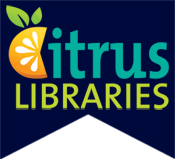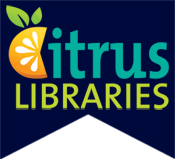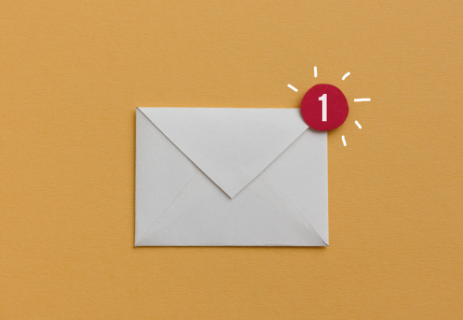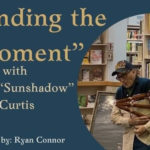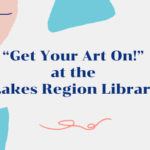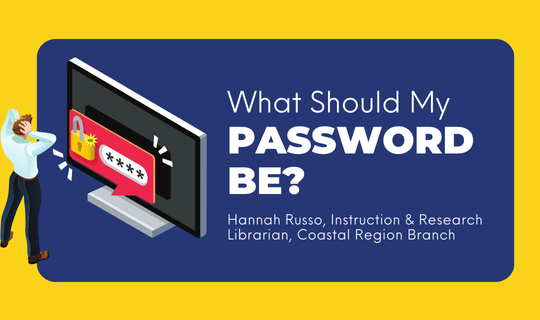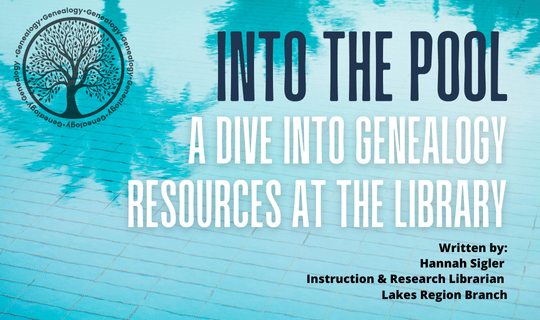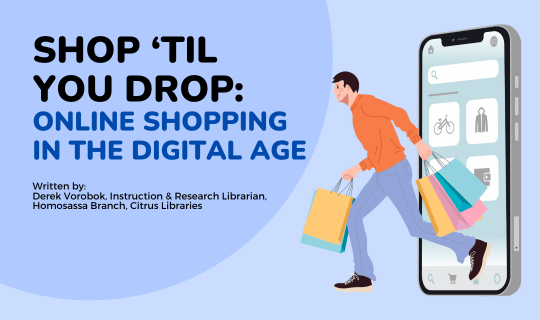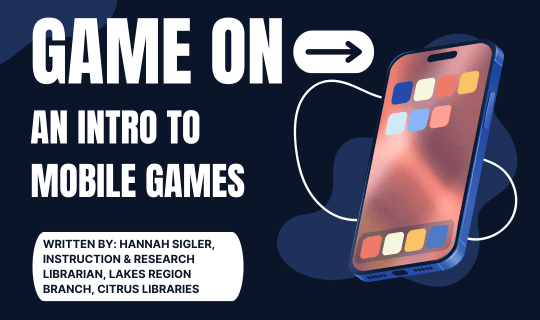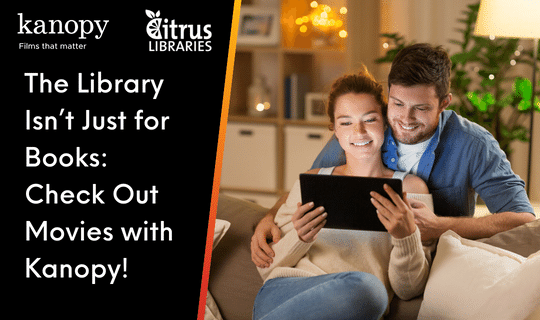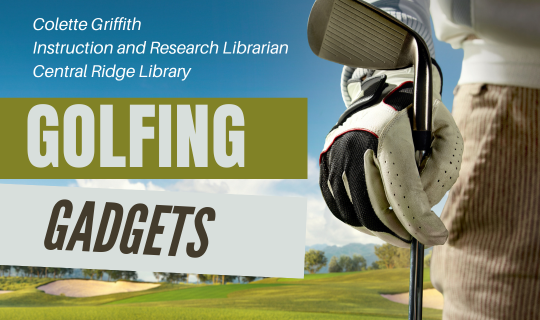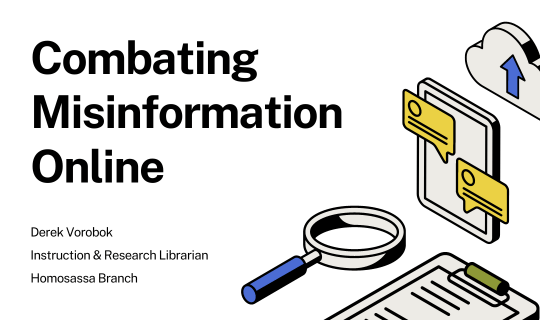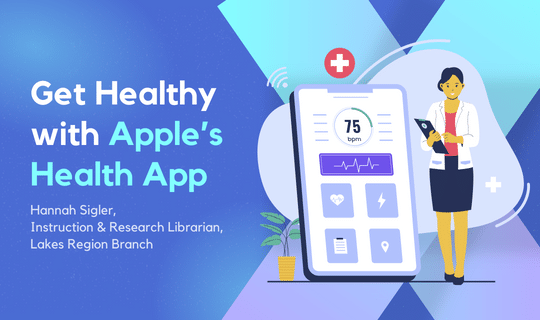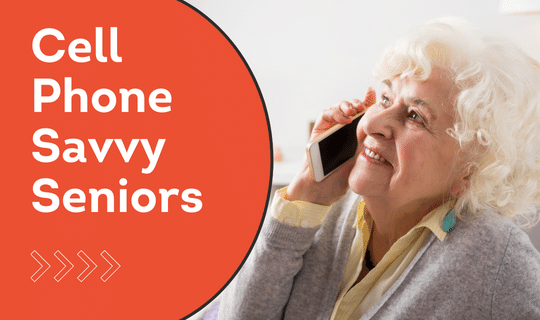Oh No! I Can’t Get in to My Email!
It can be frustrating when you use an unfamiliar computer or smart device to sign in to your email account. However, sometimes you need to. Maybe you need to print something out and you don’t have a printer in your home. An employer or agency has sent you documentation to complete and it would be way easier to fill it out using a desktop computer rather than using your iPad or tablet. Whatever the reason, trying to sign in to your email on a device you do not normally use can be complicated at times.
Often, the problem is trying to remember your password because you have it autosaved in your phone, tablet, or home computer. Other complications not related to your password may occur, too. Below are some steps that may help you when you are ready to throw a keyboard or a smart device at the wall.
Gmail (@gmail.com):
- Type support.google.com in your browser’s address bar and press Enter.
- In the Describe your issue box type “Sign in to Gmail” and press Enter.
- Here you will see search results related to your issue. The first result will probably be titled Sign in to Gmail. Select Read more.
- The new page that opens will give you information and links about signing in to your account using a Computer, Android, or iPhone & iPad.
Yahoo (@yahoo.com):
- Type help.yahoo.com in your browser’s address bar and press Enter.
- Select Mail.
- On the left side of the page you will see Browse by Topic. Below you may select Password and sign in or any other topic that may help you.
Outlook (@outlook.com, @hotmail.com, @msn.com, @live.com):
- Select the Outlook icon.
- In the How can we help you? box type “How to sign in to Outlook email” and press Enter.
- Look for the search result that says How to sign in to or out of Outlook.com – Outlook and select it.
- Here you will see instructions on how to sign in and troubleshooting topics are below.
Spectrum (@tampabay.rr.com, @brighthouse.com, @charter.net, @TWC.com):
- Type spectrum.net in your browser’s address bar and press Enter.
- Select the magnifying glass icon at the top right of the site.
- In the How can we help you? bar type “Forgot email”.
- Select the search result titled Forgot Your Email Address or Changing Your Email Password or Resetting a Forgotten Email Password.
- Here you will find information and links for signing in to your account.
Oftentimes, the anonymous quote “To err is human; To really foul things up requires a computer” feels far too true. If you are having a hard time signing in to your email, whether it is because of something you have done or because the computer is your antagonist, remember there is help to be found. Go to the help page of your email provider, find the applicable steps, and get your email up and running.
For further information on current services, visit your local branch of the Citrus County Library System and ask about our free technology classes. Classes are held throughout the county on a wide range of topics including Getting Started with Computers and Getting Started with Libby. Additional classes and resources can be found by visiting www.citruslibraries.org/classes/technology-education or you can get more information by calling your local branch.